Customise your Team Settings on the Dines app.
TEAM
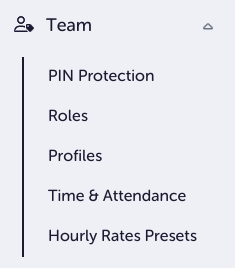
TEAM offers a range of options for efficiently managing your team that use Dines. Whether you want to set up PIN Protection or track Time & Attendance, you should find what you’re looking for here.
PIN Protection;
PIN Protection is a security feature that requires staff members to enter a Personal Identification Number (PIN) to access specific functions or perform certain actions within Dines.
- Prompt Login: If you want to ensure that staff are required to login to complete any PIN protected action , you can enable this. Once they are logged in they will be able to continue using the system without using their PIN until they either attempt an action which their role is not authorised for, or they are logged out.
- Auto-logout after processing each order: This one does as it says on the tin. Once an order has been completed, the user will be logged out. Any future orders will require them to log in again. This is particularly useful in fast-moving environments where multiple team members are using one till.
- PIN Protection: If you want PIN protection to be active across your Dines account, this option will need to be active. Please note that if you disable this option, every member of staff will have unrestricted access to your account.
- PIN Protected Permissions: Here, you can choose exactly what you want to protect with a PIN code. Every option here has a short description attached to it, but an article with more in-depth information for every option will be coming soon.
Roles;
Roles define the specific permissions assigned to staff members based on their seniority. It allows you to create various roles tailored to different positions within your venue. For instance, your waiting staff might have different permissions from your supervisors. Overall, Roles allow for precise control over access and responsibilities.
Roles are enforced through PIN Protection. If a staff member is not authorised to access a specific area of your system, their PIN will restrict them from gaining entry to that area. When creating roles, you will be given the option to choose what areas you wish to restrict by PIN.
Profiles;
This is where you will add your staff members and assign them the roles you have created. When clicking New Profile, you will be prompted to add their Name, Contact Number (not mandatory), PIN Code and Role. You can also choose to enable Time & Attendance Tracking, but more on that later.
Time & Attendance;
- Enable Time & Attendance Tracking: Activate this option if you wish to record time spent by employees on shift, including start and end times, and breaks.
- Hourly Rates Presets: This feature enables you to establish predefined hourly wage settings for different teams in your venue. For instance, if all Waiting Staff members are paid the same hourly rate, you can create a preset to streamline the process, eliminating the need to set individual rates for each staff member.
- Are Breaks Paid or Unpaid?: You can choose here if you would like to compensate staff for their breaks or not.
- Auto-clock out: This provides the ability to automatically clock out staff in case they forget to do it manually. The default setting is 24 hours, but you can also choose 12 or 18 hours if you wish.
- Which employees do you want to track time & attendance for?: Now you can start tracking your staff. To get started, click the green button on the right. This will open a pop-up window with a checklist of the staff members you want to track. Click "Track Employees" at the bottom right of the pop-up, and the tracking will commence.

Thanks for reading our article on Team Settings within the Dines app! If you still have questions after reading, please give us a shout at care@dines.co.uk, or use our Live Chat. We're always happy to help.
