Get the low-down on Operation Settings within the Dines app.
OPERATIONS
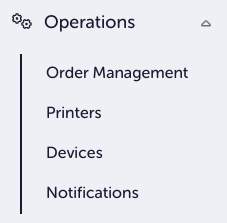
OPERATIONS is a section where you can fine-tune device settings and customise the Dines app to better suit your preferences.
Order Management;
- Press and Hold To Order Away: With this setting activated, you can press and hold table orders to send them to the kitchen.
- KDS: Welcome to Kitchen Display System settings! Here, you can configure how orders are sent to the kitchen while ensuring that only relevant information is shown. When you mark an item as 'Kitchen Mode Only' in the Inventory section of Dines, it will be automatically routed to the kitchen once ordered. For instance, the kitchen staff would likely want to be informed about a Chicken Tikka Masala order, but they might not need to see details about a Large Diet Cola, since they may not be responsible for its preparation.
- KDS Mode: This is where you can activate or de-activate KDS Mode.
- One Click Order Away: Activating this will replace the “Mark Prepared” button with an “Order Away” button, and hide the 'Prepared' tab. When you press the “Order Away” button, it instantly updates the order status to “Complete.”
- All Items Must Be Ticked: This is a great way for your kitchen staff to ensure that every item has been prepared. With this activated, every item must be ticked as “prepared” on KDS mode.
Printers;
- Adjust Your Printer Settings: Here, you will find a handy guide to help you set up your receipt/order printer with Dines. The guide can also be found here.
Devices;
After configuring your devices, they will be listed in this section, where you will be able to oversee and handle them. Each device will have a unique ID, and can be named in this section or on the device itself.
Notifications;
- Order Emails: To receive an email notification for each new order, enable this button.
- Sound; Configure sound settings using the toggles below.
- Play Sound On New Order: Have a sound play every time you get a new order.
- Play Sound On Outstanding Order: Here, you can set a sound alert for new orders that have perhaps been missed. You can set an alert for anywhere between 5 and 60 seconds using the grey field.
Thank you for taking the time to read our Operations Settings article! If you find yourself with unanswered questions after reading, feel free to contact us at care@dines.co.uk or use our Live Chat. We're more than happy to help.
